Feedly vs Bloglovin'
Do you use an RSS Reader to read all the blogs that you have subscribed to? RSS means Really Simple Syndication and it is used to publish frequently updated works such as blog entries, news, and more in a standardized format. RSS feeds benefit readers who want to subscribe to timely updates from favorite websites or to aggregate feeds from many sites into one place. They can be read using RSS readers and one such example is Google Reader.
Laura at Hungry and Frozen has a good description of what feed readers like Google Reader do: “reading a lot of blogs can be a little taxing to the modern brain, so Google Reader lets you view them all in one place – a bit like subscribing to a lot of newspapers and magazines which then arrive on your doorstep every morning, rather than having to go to the shops every day to buy them all individually.”
Admittedly, my way of reading blog posts is so tedious and archaic. I used to bookmark all the blogs that I like and open them individually to read. Then I tried using Bloglovin’ since most Filipino bloggers use that as a reading platform. It’s quite convenient to use since Bloglovin’ sends me an email daily to read all the new posts from the ones I have subscribed to. And just recently, a friend introduced me to Feedly. Now, I don’t want to go to so many platforms anymore to get my daily dose of blogs. I want to just have a single place where I can read everything. I’ve made researches online and came up with the two best RSS Readers currently available, which are Bloglovin’ and Feedly. So this brings me to the question of which is better: Bloglovin’ or Feedly?
APPEARANCE, VIEWING FORMAT, and SHARING OPTIONS
Bloglovin’
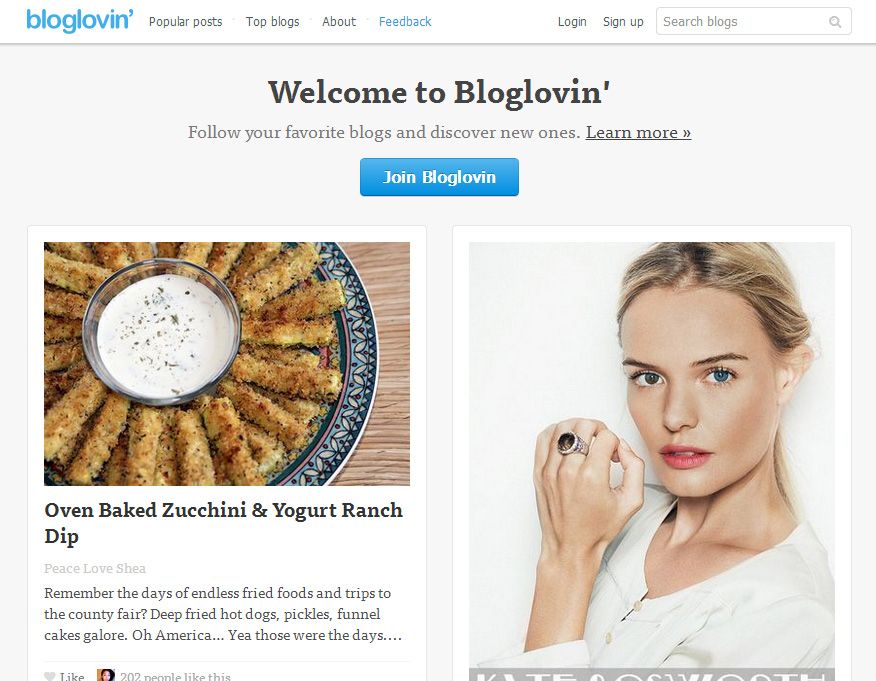
Bloglovin’ allows you to add the blogs you want to follow and get all of their new posts in a feed on Bloglovin’. Through their site, you can discover what’s popular in fashion, beauty, interior design, food, and more. Through their home page, you can already browse some of the content available on Bloglovin’.
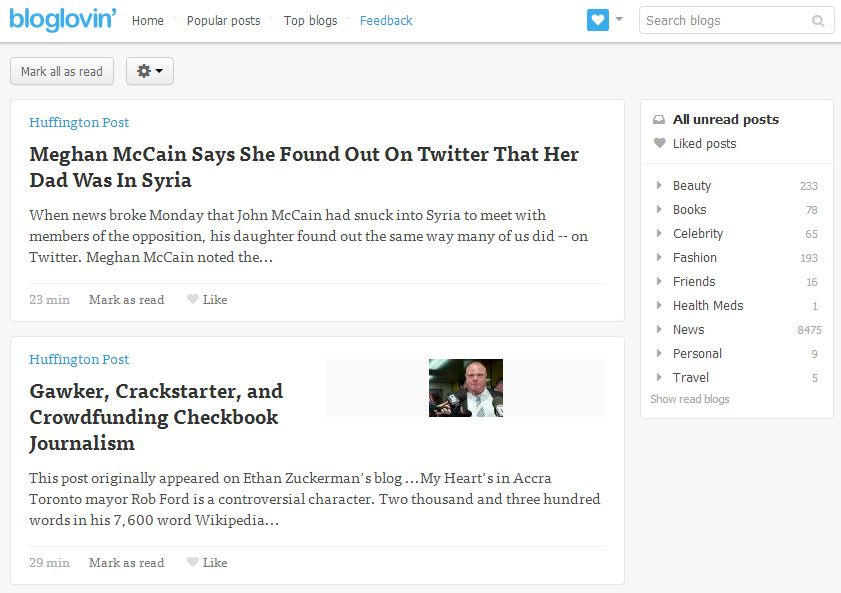
Upon login, you’ll see previews of all your unread posts, with the most recently published on top. On the right sidebar, you’ll see your categories and see how many unread posts you have for each. There is no way to customize this page.
Bloglovin’ offers a clean and minimalistic interface much similar to Tumblr / Twitter. So for those who are Tumblr / Twitter users, I believe they would greatly appreciate Bloglovin’s design.
You can only view previews of posts with featured images on Bloglovin’. There is no option to see the whole post from the main Bloglovin’ page. To view the whole post, just click the post and it opens the original website with a Bloglovin’ toolbar on top. Clicking “Older” on the toolbar will open the next unread post on the list. You can also like a post by clicking the heart button. Doing that will allow you view that post later from the main page.
Sharing options include posting to Facebook, Twitter, and Pinterest.
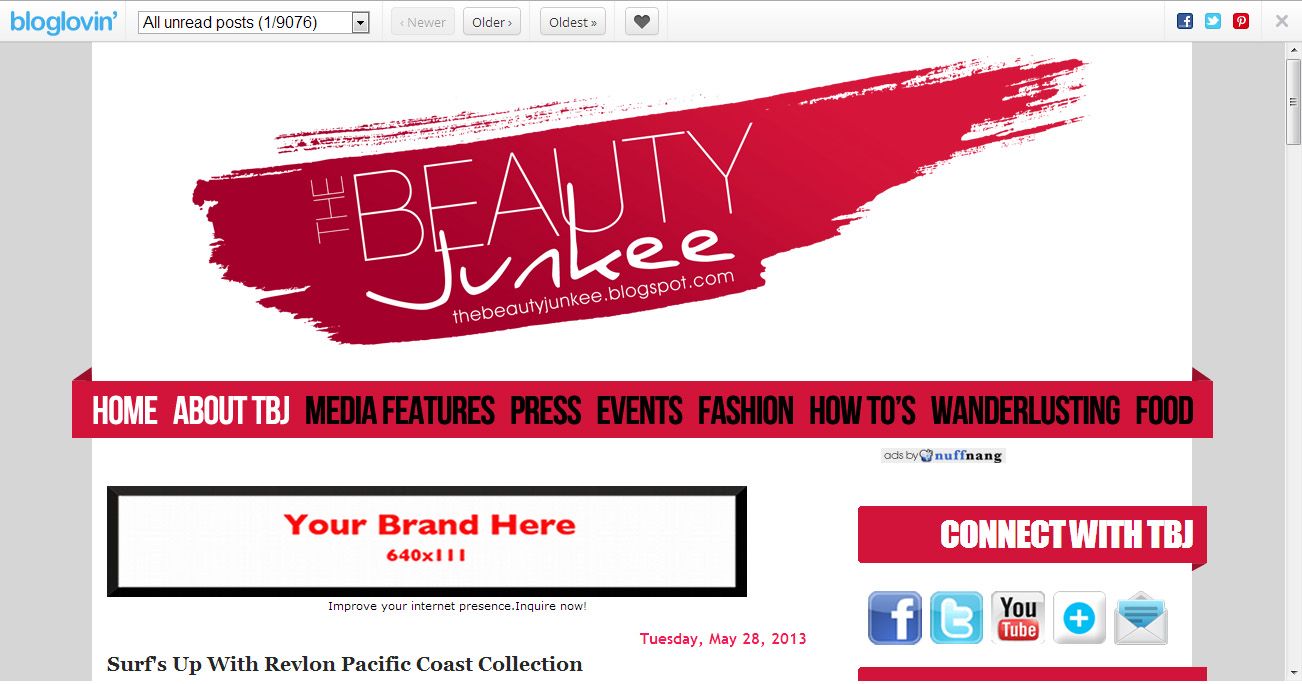
I don’t like having to open every website to view the whole post but in a way this is great on the blogger’s side because it gets additional page views. Plus, you can comment on blogs from here.
After reading, you have to manually mark each as read or mark everything as read. Once posts are read, you cannot view them again or search within them.
Bloglovin’ also gives you the option of receiving an email with previews of unread posts. This may be useful for some but I don’t like it since it gives me an overflow of emails from Bloglovin’. It’s a good thing though that I only receive an update once daily.
Feedly
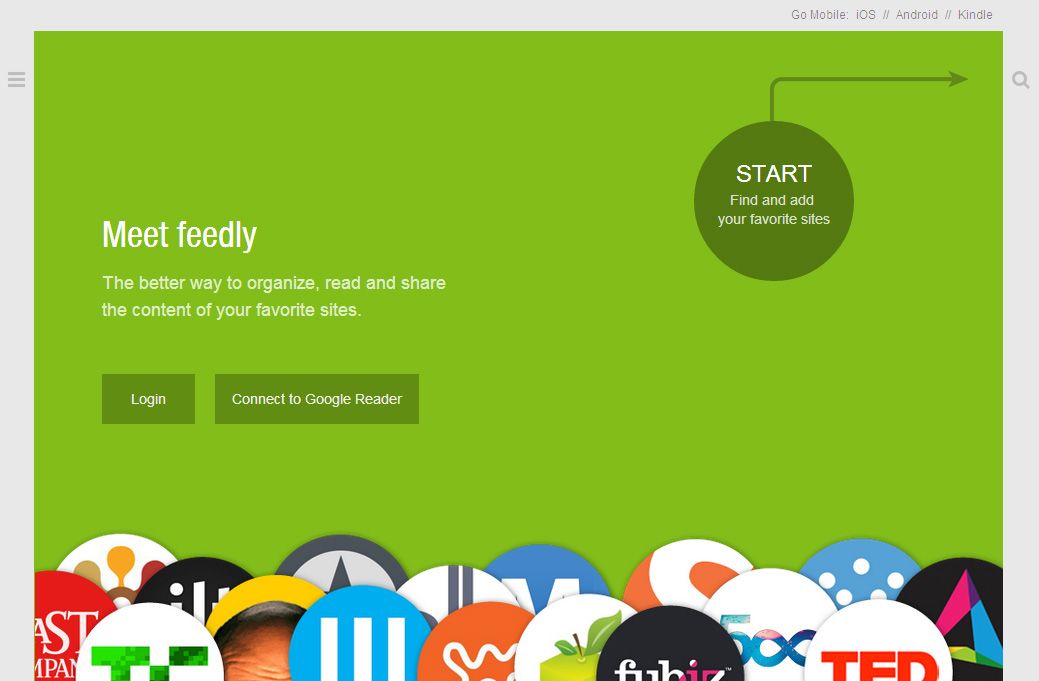
Feedly is another RSS Reader that allows you to put all your subscriptions in one place. The main page of Feedly gives you a place to start on the right side by searching for and adding your favorite sites. You can also view blogs in various categories by clicking the “search” button on the top right of the page. For example, if you click “Fashion”, all blogs related to fashion will show up. The top ones on the list are their featured blogs.
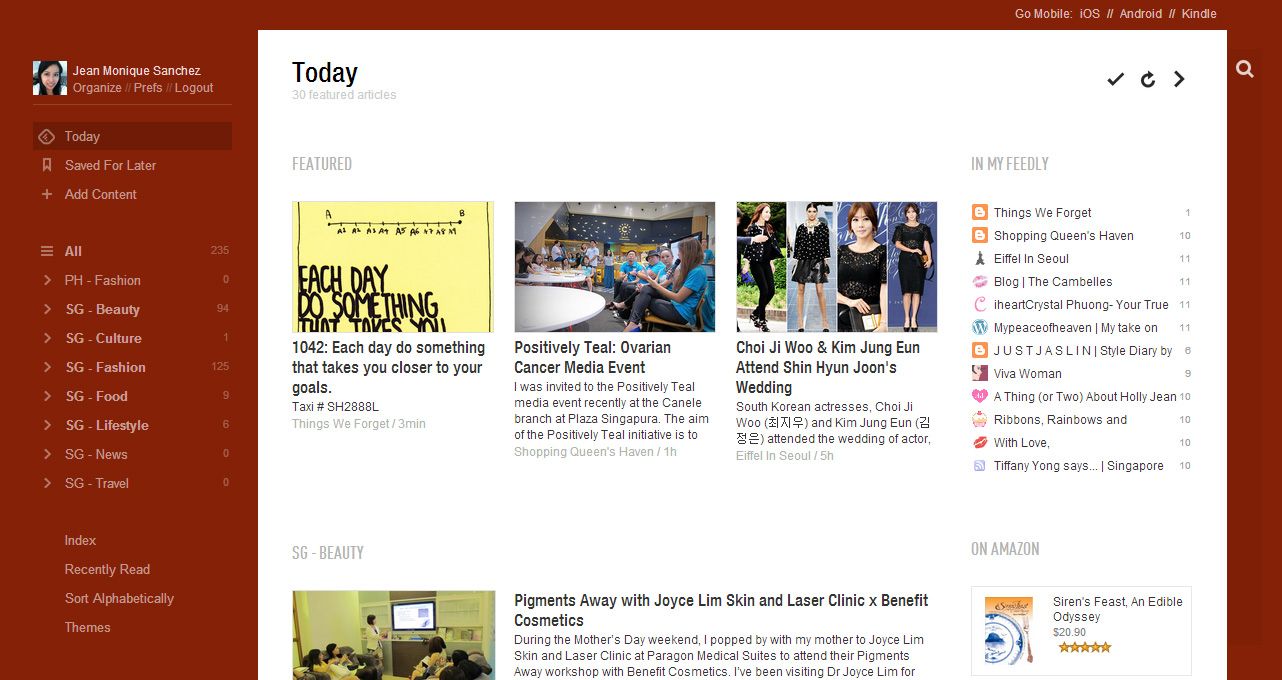
Upon login, you’ll see a Pinterest-like preview of all unread posts. The left sidebar shows all your folders and number of unread posts. You can also see other options such as “Saved for Later” and the “Themes.” Check out the “Prefs” on the top of the left sidebar to view more options.
Feedly offers customization in terms of layout and visual appearance. Yet it comes in a clean yet sophisticated design. There are more ways to customize your Feedly as compared to Bloglovin’. You can dress up your Feedly in any color you want, I used red for mine. I love how you can change the background color of your reader and also how you can have different viewing styles. You can view the list of unread posts showing the titles only. Or you can view them in the magazine or card format. You also have the option to view the full article already. As for me, I like the card layout because I get to run through them and pick which ones I’d like to read first and then go from there.
To read a post on Feedly, just click the card and the whole article can be viewed in the reader. Now, this is what I love — being able to read the full article in the reader.
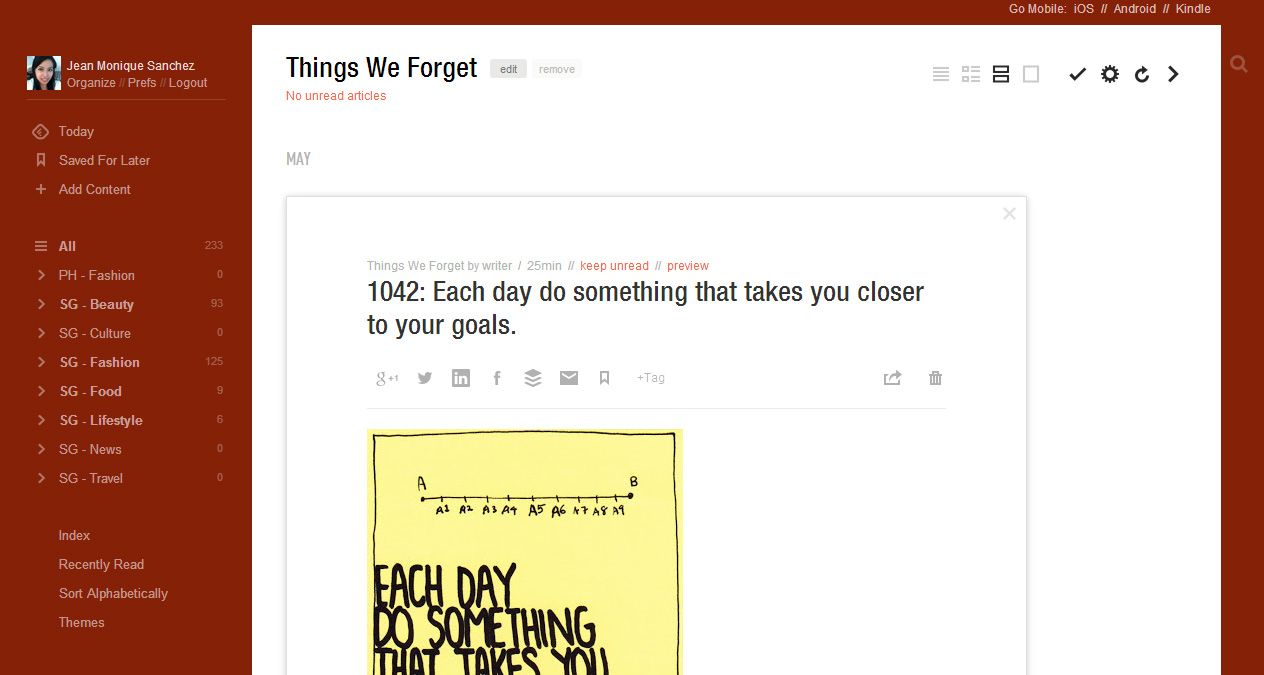
Here you have the option to keep the post unread so you can view it again later. You can also click “preview” and a pop-up window will appear showing the actual blog page. This is great if you want to leave comments on posts.
There are more sharing options on Feebly. Posts can be shared to Google+, Twitter, Linkedin, Facebook, Buffer, and Email. You can also tag the post, save for later, or add to Evernote, Instapaper, Pocket, or Del.icio.us, or you can remove the article from the list. So many options, right? That’s what makes Feebly amazing. It gives you freedom to do the things you like.
Feedly doesn’t send you an email when you have unread posts. Less clutter in the mail.
EASE OF TRANSFER FROM GOOGLE READER
Bloglovin’
It is easy to transfer your subscriptions on Google Reader. Just go to SETTINGS and on the bottom of the page, there’s an option to import blogs from Google Reader or through an OPML/XML file. If you select “Google Reader” it will ask for permission to access subscriptions and then import it. Process takes a few seconds. If you choose to import from an “OPML/XML” file, it requires the use of Google Takeout to create your subscription.xml file. An added step that would be nice to remove.
Google Reader users said that the folders they have are not included in the import. But I did not have anything on Google Reader then. I used Feedly, which is synced with Google Reader. And from there I tried importing my account. My categories and subscriptions from Feedly are now also on Bloglovin’.
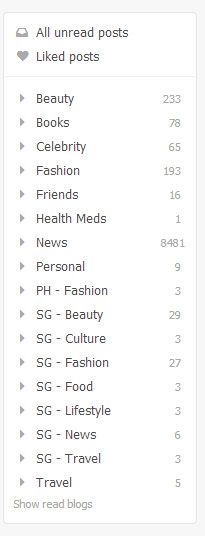
Feedly
It is also very easy to transfer your subscriptions from Google Reader to Feedly. All you have to do is log in with your Google account credentials and everything is automatically imported — folders and everything. Simple and easy.
ACCESSIBILITY
Bloglovin’
Bloglovin’ can be accessed the same way you access any other website. It can be used in any browser, including Internet Explorer, and does not require you to install a plugin or extension. It is also available on Android and iOS apps.
I have tried the Android app and it seems that it offers little advantage to the mobile version of the site. The app is also a bit slow. I had to log in a few times before I can get in.
Here are various screenshots of how the app looks like:
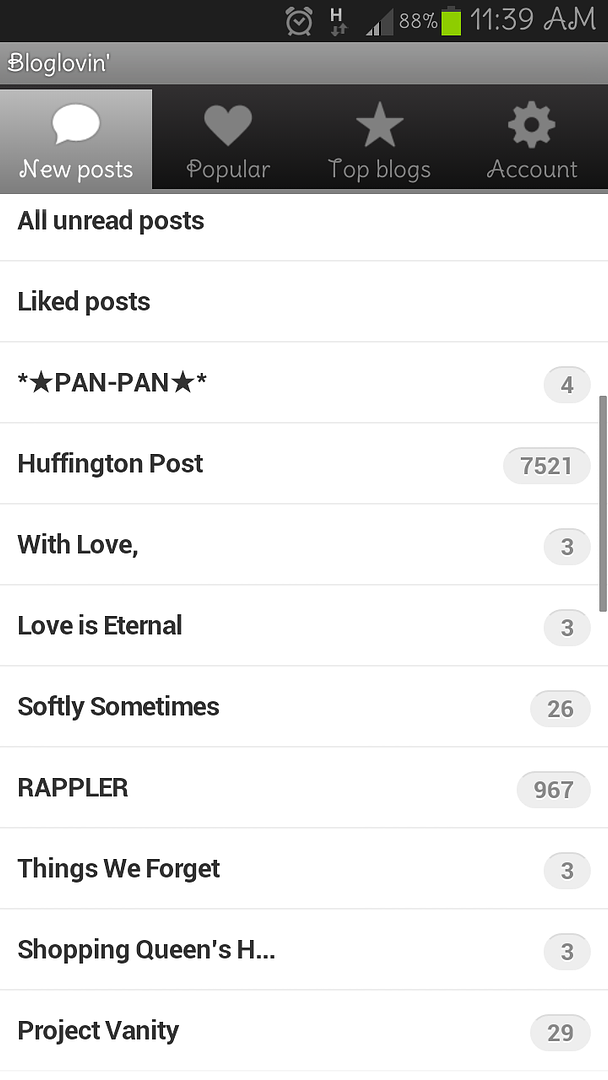
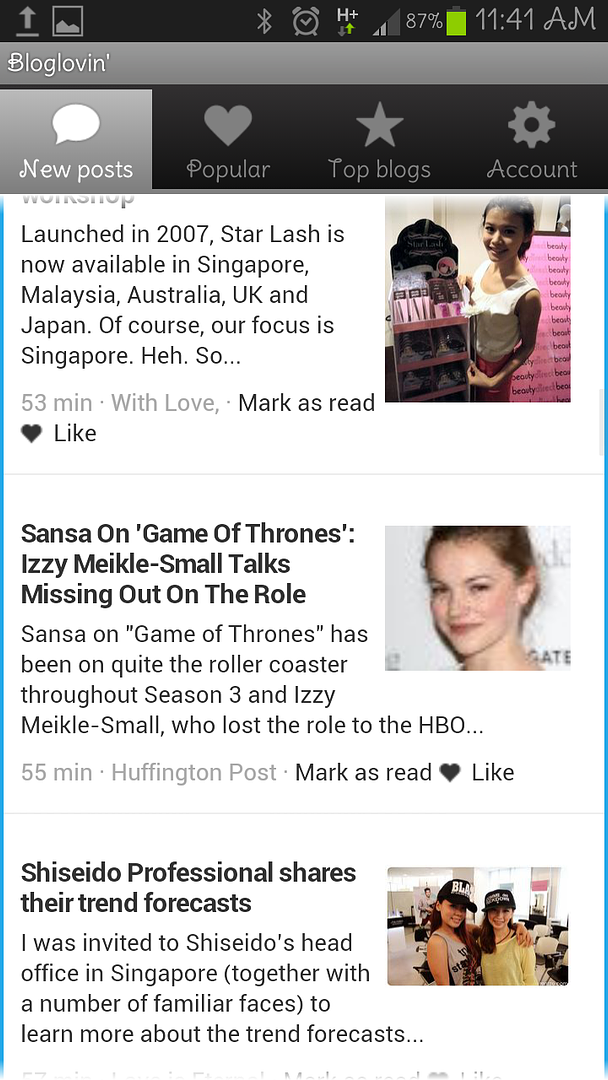
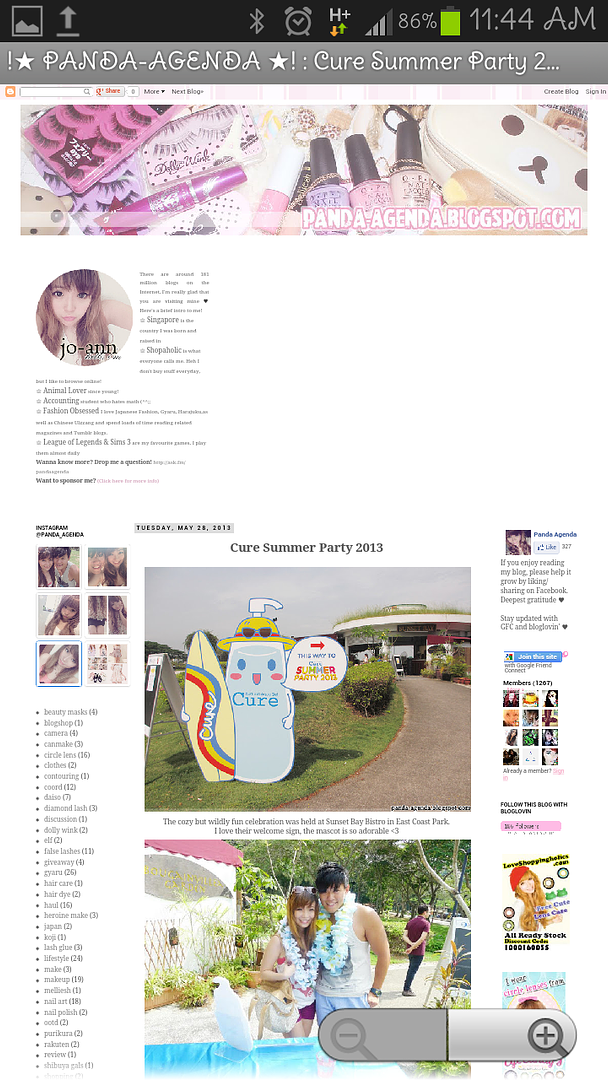
As with the website, the app will open the original blog post in an internal browser. It’s simple enough although browsing is better from a PC.
Feedly
Feedly is available as a browser extension so you have to use a modern browser like Chrome, Firefox, or Safari. You can’t use this if you still use IE (it’s time for a change anyway). It also requires permission to access your Google Reader data.
Feedly is also available in various apps for Android, iOS, and Kindle. I have tried the Android app and I love how neat it is! It is very well designed and well thought of.
Here are various screenshots of how the app looks like:
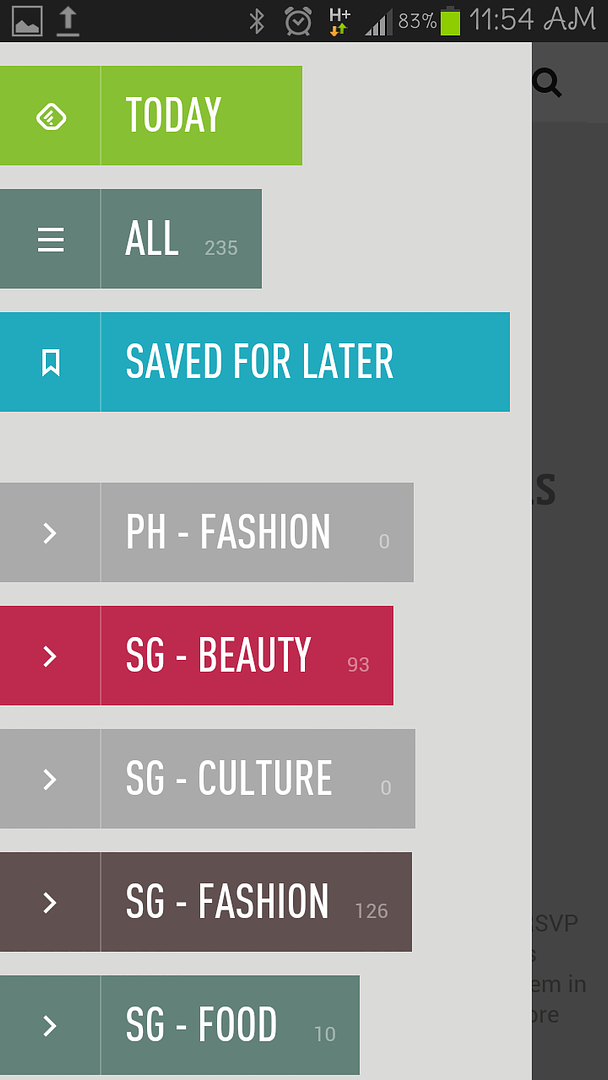
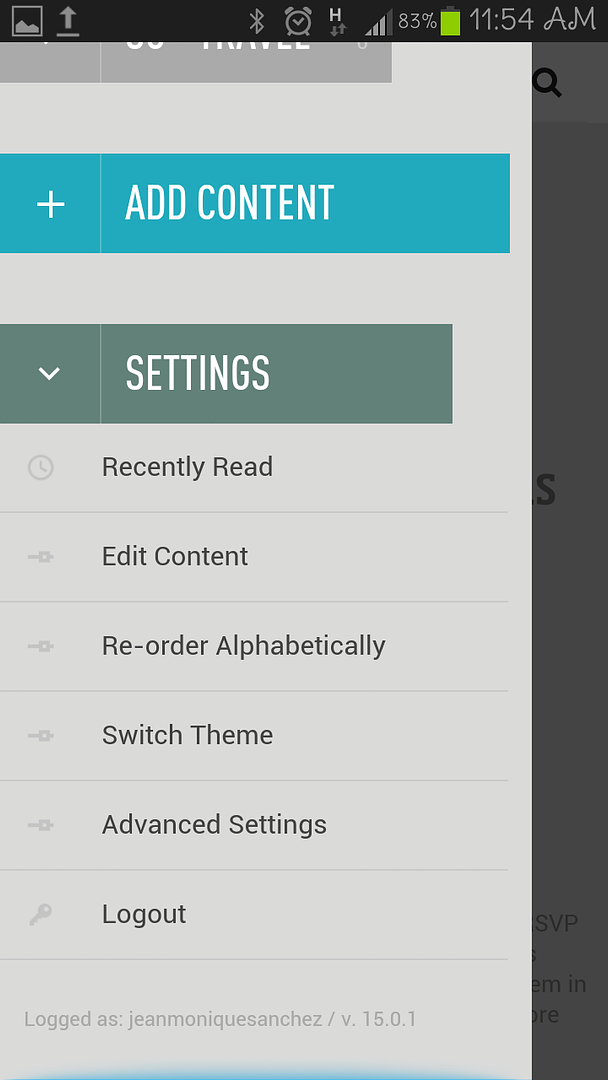
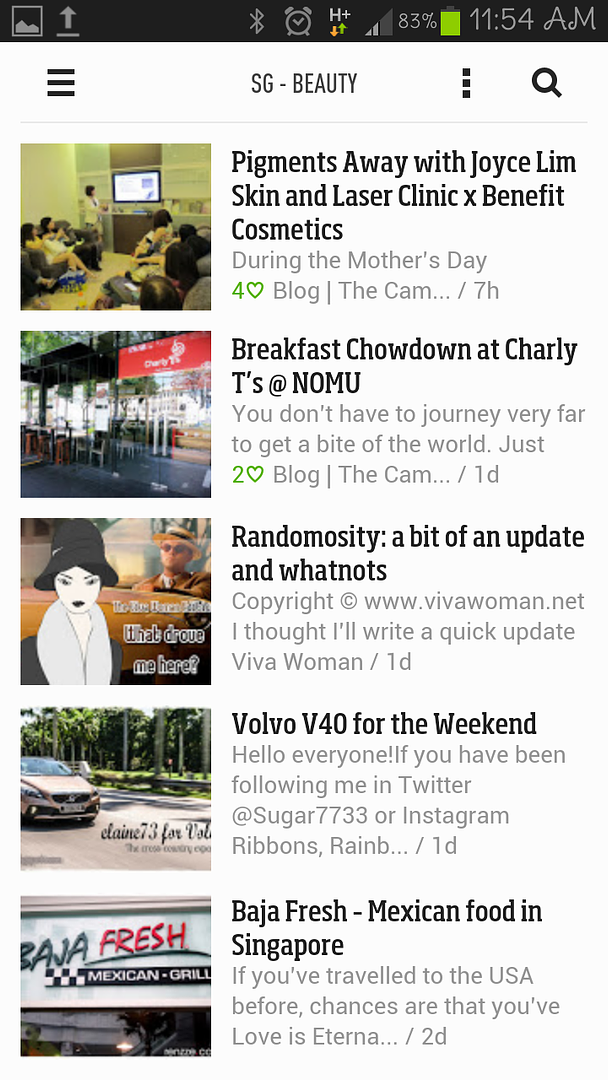
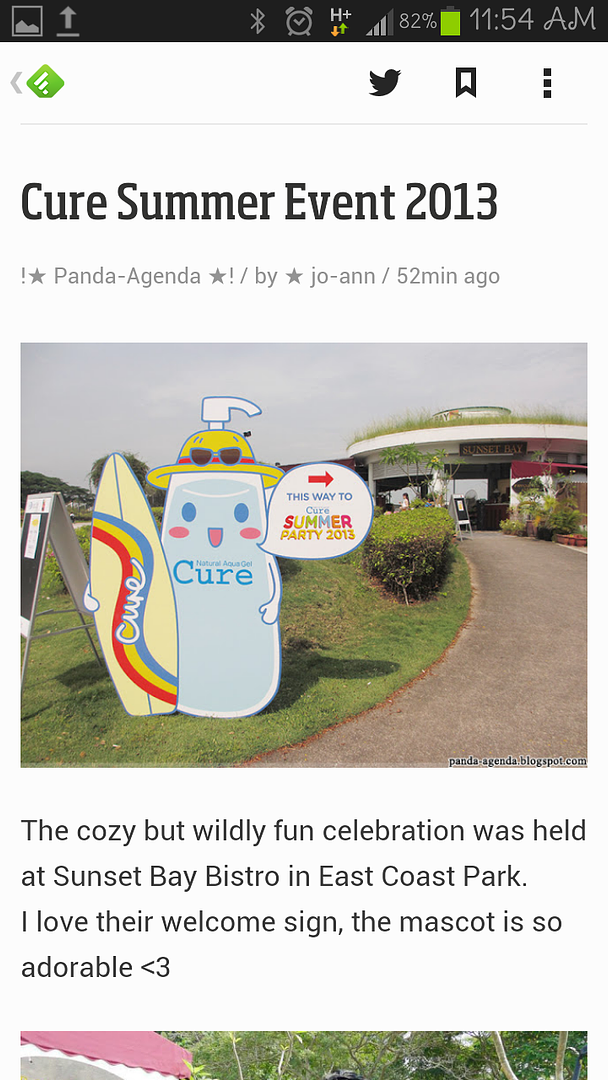
The article opens in the reader itself so it’s easier to read. After reading, you can just swipe right to read the next article. 🙂
Summary
In summary, use Bloglovin‘ if you…
- Use Tumblr and/or Twitter and like their clean, minimal, familiar layouts
- Use Internet Explorer 8 (but… it’s definitely time to upgrade!)
- Primarily read your content on your computer since the app is quite sluggish
- Haven’t spent a lot of time grouping your subscriptions in Google Reader and don’t mind manually categorizing them in Bloglovin’
- Want to share your list of subscriptions with other people and discover new content through the Bloglovin’ community
Use Feedly if you…
- Want an easy way to transfer your Google Reader folders and subscriptions
- Want customizability over the layout
- Want to browse quickly between posts and read from the reader
- Regularly use a mobile device to access your subscription content
- Frequently share content to a wide range of social networks
As for me, I chose Feedly. I love the option of being able to customize how my reader looks. And what I love most is how I can read the full text of articles within the reader. Their Android app is also the best!
Now, it’s time for me to copy my Bloglovin’ subscriptions to Feedly. 🙂
Do you use any RSS Reader? What are your thoughts on Bloglovin’ and Feedly?
xoxo,
♥ Monique ♥
Share this:
- Click to share on X (Opens in new window) X
- Click to share on Facebook (Opens in new window) Facebook
- Click to print (Opens in new window) Print
- Click to share on LinkedIn (Opens in new window) LinkedIn
- Click to share on Reddit (Opens in new window) Reddit
- Click to share on Tumblr (Opens in new window) Tumblr
- Click to share on Pinterest (Opens in new window) Pinterest
- Click to share on Pocket (Opens in new window) Pocket
- Click to share on Telegram (Opens in new window) Telegram
- Click to share on WhatsApp (Opens in new window) WhatsApp
- Click to email a link to a friend (Opens in new window) Email